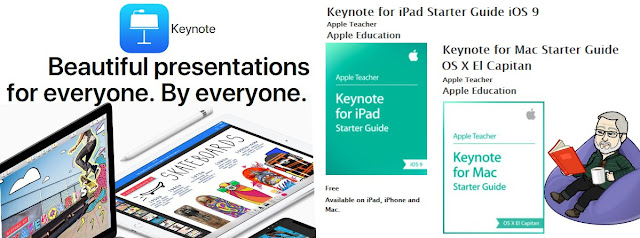As educators, we are all aware that "writing is an important element of learning"; however, many learners struggle to understand the abstract process of writing.
As Educators do you...
- ever asked your learners to quickly write a draft of an essay and turn it in?
- ever questioned how much time a learner spent writing an assignment?
It's like going back in time to look over your own shoulder as you write.
Draftback also provides very helpful statistical information about a document, such as time spent and when revisions were made.
Draftback only needs access to docs.google.com to get the revision data for playback—but that data never leaves the users own browser.
Matt Bergman's YouTube Video - https://www.youtube.com/embed/js61lbeygSM - will provide an overview of Draftback in action and...
James Somers' Blog explains "How I Reverse Engineered Google Docs to playback any Document's Keystrokes."
If you, and/or your learners give Draftback a try or have already used Draftback, do share your feedback, positive and/or negative, in the comments.
Thank you.