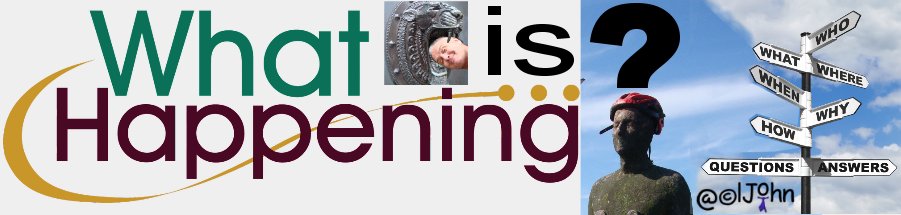Gifs4Kids - https://sites.google.com/view/gorogueedu/gifs4kids - is a new on-line resource for education practitioners and learners that is aggregating learner friendly animated gifs to be used in projects.
Yes there are many websites providing animated gifs (Giphy, Gfycat, etc.) but they contain gifs that are not appropriate for younger learners.
Gifs4Kids is a SAFE resource for educators and learners!
The creators of this learner friendly tool are wanting to grow their library of gifs and are accepting submissions that can be entered on their GIF Submission Form - https://sites.google.com/view/gorogueedu/gifs4kids/gif-submissions
NOTE: Currently the Gifs4Kids search tool supports 12 different languages and more are on the way! They are also working on adding...
- a Chrome extension for drag and drop usage of GIFs
- a Repository of GIF-based classroom activities and
- Instructional videos and resources that demonstrate how to create/ use GIFs and instructional best practices (a YouTube Channel)
If you give Gifs4Kids a try or have already used Gifs4Kids, do share your feedback, positive and/or negative, in the comments.
Thank you.