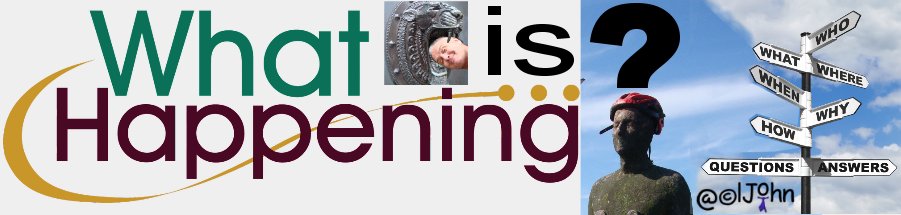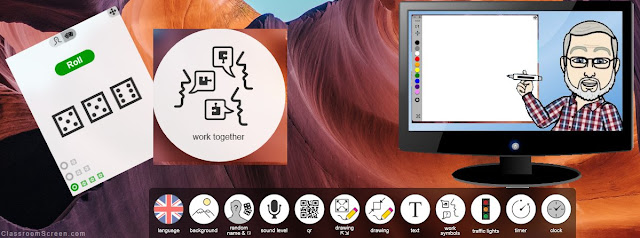Turn Your Text Into Voice Recordings
Many educators encourage their learners to read their papers aloud or have them read aloud by someone else so they can spot mistakes that they didn't discover when reading silently.
Voicepods - https://www.voicepods.com/
- is a neat service that will create voice recordings based on any text that is written.
The voice recording that is generated from the text can be...
- listened to on-line and...
- downloaded as an MP3 to use wherever MP3 playback is supported.
Voicepods could be a great tool for learners,
and/or Educators, to use, to hear their
written words read aloud.
and/or Educators, to use, to hear their
written words read aloud.
All users have to do is copy and paste the text of their papers into Voicepods to hear their work read aloud.
HeadsUp:
1: Voicepods are, at the time of posting this, adjusting their pricing
2: Voicepods have added two new features...
- Image to Audio and
- Files to Audio...just pick a file/image from your computer to convert it to audio.
Thank you.