Google Slides Formative Assessment
The Pear Deck add-on for Google Slides - https://chrome.google.com/webstore/detail/pear-deck/amfkiahebibbkifgdjdfplkjohlgfdgg - provides educators with a collection of pre-designed templates they can choose from to create formative assessments and engage their learners in interactive learning experiences.
Educators can choose from templates that...
- embed activities for the start of a lesson or...
- embed activities to check learners understanding during a lesson. And if they want to...
- embed an exit ticket at the end of the lesson.
"Educators can also make their slides interactive
through the addition of questions."
through the addition of questions."
To use Pear Deck on Google Slides is straight forward...
- install the add-on,
- select which templates to use in the presentation,
- fill in the sides with content
...and when the presentation is ready ensure it's presented via Pear Deck by clicking on the ‘Present with Pear Deck’ button at the top right corner.
Learners will be able to join the Pear Deck presentation from the web.
During the presentation, learners will be prompted to answer the questions.
Educators will see their answers in real time or display them anonymously on the learning environment projector.
For more information about Pear Deck, visit https://www.peardeck.com/ and/or watch the video at - https://www.youtube.com/embed/g0ybB6I3kdQ - to learn more about the Pear Deck for Google Slides Add-on.
If you give the Pear Deck for Google Slides Add-on a try or have already used the Pear Deck for Google Slides Add-on, do share your feedback, positive and/or negative, in the comments.
Thank you.
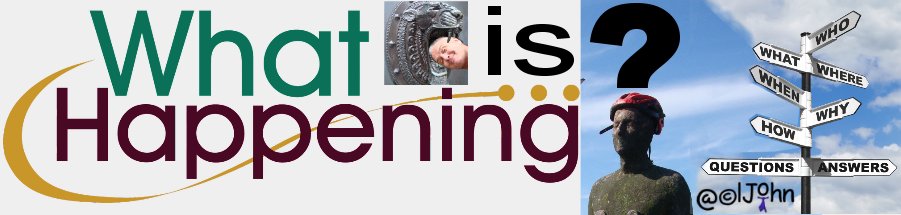

No comments:
Post a Comment