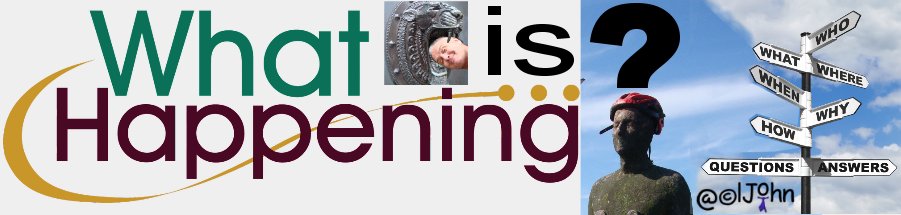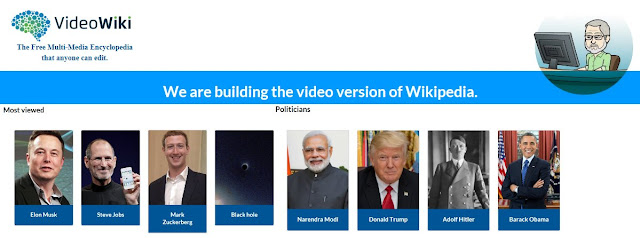Lesson Planner #1
I'm sure that many of you are aware of several platforms that exist providing lesson planning features; this includes...- Google Classroom - https://classroom.google.com/h - and
- Edmodo - https://www.edmodo.com/
In general, these tools are a great starting point.
Each tool will enable practitioners to...
- create their lesson plans section by section,
- add rich media such as text, pictures and video files,
- collaborate with their peers and
- share their resources with their learners.
Users can start building their lesson plan section by section and with the click of a button
USA Users will be able to attach Common Core State Standards to their lesson plans.
All users can enrich their lesson plans with media files. pictures, documents and any material they want.
LearnBoost also provides an Evaluation section where users can reflect on their planning and make sure their lessons meet their goals.
If you give LearnBoost a try or have already used LearnBoost, do share your feedback, positive and/or negative, in the comments.
Thank you.